[WSL] 우분투 WSL(리눅스용 윈도우 하위 시스템) 파이참 실행 오류 해결하기 Ubuntu WSL(Windows Subsystem for Linux) Resolving Python Execution Errors
Step 1. Pycharm Installing
우선 설치 순서를 알아볼게요. 링크를 남겨둘 테니 들어가시면 됩니다.
Priority, let's look at the installation order. I'll leave a link, so you can go in.
↓↓↓↓↓
하지만 링크 들어가기 귀찮으실까 봐 설명해드릴게요. 설치 순서가 간단합니다.
But, I'll explain in case it might be annoying to enter the link. The installation sequence is simple.
리눅스 버전 파이참 다운로드 링크로 가주세요.
Please go to the download link for Linux Version Pycharm.
↓↓↓↓↓
다운로드한 파일을 우분투 WSL(리눅스용 윈도우 하위 시스템) 홈 디렉토리 안에 있는 계정 폴더로 가주세요. 참고링크는 하단에
Please go to your account folder in your Ubuntu WSL(Windows Subsystem for Linux) home directory. Reference link at the bottom
↓↓↓↓↓
터미널로 가셔서 압축 파일을 풀어주세요.
그 전에 파이참 압축 파일을 권한 변경해주세요.
전 권한 따로 설정하기 귀찮아서 777로 줄게요.
Go to the terminal and unzip the file.
Before that, please change the permissions of the Picharm compressed file.
I'll give it to 777 because it's annoying to set the permissions separately.
chmod 777 pycharm-community-2021.1.tar.gz
tar -zxvf pycharm-community-2021.1.tar.gz
압축을 풀었다면 pycharm-community-2021.1 -> bin -> pycharm.sh 파일 실행 ^~^
Once extracted, run pycharm-community-2021.1 -> bin -> pycharm.sh file ^~^
cd pycharm-community-2021.1
cd bin
./pycharm.sh
하지만 여기서 문제!!! 어떤 두 문장의 오류가 뜹니다.
But the problem here!!! Some two sentences error pops up.
!bootstrap.error.title.startup.error!
!bootstrap.error.message.no.graphics.environment!이제 이 오류를 Step 2에서 해결할 수 있는 좋은 방법을 알려드리도록 하겠습니다.
Now, let me show you a good way to fix this error in Step 2.
Step 2. Ubuntu WSL(Windows Subsystem for Linux) Pycharm Executing Error Resolving
위에서 보셨듯이 시작에러와 그래픽 환경을 감지할 수 없다고 뜹니다. 해결하러 가자~~
As you can see above, it says that the startup error and the graphic environment cannot be detected. Let's go to solve it~~
우분투 WSL 실행을 하고 Pycharm을 실행했는데( ./pycharm.sh ) 그래픽 환경 감지를 못하겠다고 떴습니다.
그래서 해결방법은 무엇이냐!? MobaXterm을 설치해주세요.
When I ran Ubuntu WSL and ran Pycharm (./pycharm.sh ), it said it couldn't detect the graphical environment.
So what's the solution!? Please install MobaXterm.
MobaXterm 설치 방법 How to install MobaXterm
↓↓↓↓↓
MobaXterm 복사 붙여넣기 하는 방법 How to copy paste MobaXterm
↓↓↓↓↓
왼쪽 Sessions 클릭 후 WSL-Ubuntu 클릭
Click on Sessions on the left and click on WSL-Ubuntu
그리고 상단에서 파이참 실행 방법을 똑같이 하시면 오류없이 잘 실행이 됩니다!!!!
And if you do the same way to run Picharm at the top, it runs well without any errors!!!!
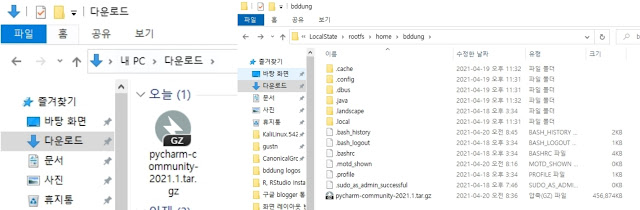







댓글
댓글 쓰기