Squirrelmail을 하기 전 Sendmail부터 하세요. Start with Sendmail before Squirrelmail.
↓↓↓↓↓
Squirrelmail 구축
Squirrelmail 설치..인데 앗 오류가 생겼네요.
원인은 epel-release를 설치를 안 해줬기 때문입니다.
설치를 하러 갑시다.
I installed Squirrelmail... but there was an error.
The reason is that you have not installed epel-release.
Let's go to install.
yum install epel-release
epel 정책 해제하기 Turning Off Epel Policy
vi /etc/yum.repos.d/epel.repo
#baseurl=http://download.fedoraproject.org/pub/epel/6/$basearch
( download 받을 수 있게 주석 해제 Uncomment so that you can download )
mirrorlist=https://mirrors.fedoraproject.org/metalink?repo=epel-6&arch=$basearch
( 방화벽 걸려있는 것 해제 Turn off the Firewall )
↓↓↓↓↓
enabled=1 확인 ( 안되어있으면 수정하기 )
Check enabled=1 (if not, edit it)
↓↓↓↓↓
epel 확인 epel Check
yum repolist
eple을 끌어오는 패키지 설치 Install package that pulls eple
yum -y install xl2tpd
Squirrelmail Install
yum -y install squirrelmail
Set-up Ownnership 설정 소유권
chown apache.apache -R /usr/share/squirrelmail/
chown apache.apache /etc/squirrelmail/config.php
chown apache.apache -R /var/lib/squirrelmail/
chown apache.apache -R /var/spool/squirrelmail/
Squirrelmail 설정 Setup Squirrelmail
/usr/share/squirrelmail/config/conf.pl
설정 클릭하는 것이 상당히 많으니 하단에는 사진을 올리고 여기는 글을 쓰겠습니다.
There are quite a lot of settings to click on, so I'll put a picture at the bottom and write a post here.
사진이 상당히 많으니 두 장의 사진을 합치는 작업을 하여서 업로드하겠습니다.
There are quite a lot of photos, so I will upload them by joining the two photos together.
하단의 텍스트는 설정에 대한 자세한 설명입니다.
The text at the bottom is a detailed description of the settings.
Command >> 2 (Server Settings)
Command >> 1 (Domain) -> [localhost] : bddung1014.blogspot.com
Command >> A (Update IMAP Setting)
Command >> 4 (IMAP Server) -> [localhost] : mail.bddung1014.blogspot.com
Command >> 8 (Server software) -> [uw] : other
Command >> S (Save data) -> Enter -> Command >> R (Return to Main Menu)
Command >> 10 (Languages) -> Command >> 1 (한국어) -> [en_US] : ko_KR
Command >> 2 (Default Charset) -> [iso-8859-1] : euc_kr
Command >> Q (Quit) -> Save? [Y/n] : y
순서는 왼쪽 오른쪽 왼쪽 오른쪽
The order is left right left right
httpd and sendmail service restart
Apache Setting
vi /etc/httpd/conf/httpd.conf
아파치 설정 파일 들어간 후 맨 밑줄로 가서 하단 사진에 나온 글 추가
After entering the Apache configuration file, go to the bottom line and add the text shown in the photo below.
vi /etc/hosts
맨 아래 본인 주소와 IMAP Server localhost 추가
Add your own address and IMAP Server localhost at the bottom
↓↓↓↓↓
service httpd restart
service sendmail restart
httpd and sendmail service restart
Dovecot 구축 Build Dovecot
vi /etc/dovecot/dovecot.conf
주석 제거 Uncomments
↓↓↓↓↓
dovecot, httpd and sendmail service restart
vi /etc/dovecot/conf.d/10-mail.conf
주석 제거 Uncomments
↓↓↓↓↓
모든 권한 주기 Give Full Control
Service Restart


































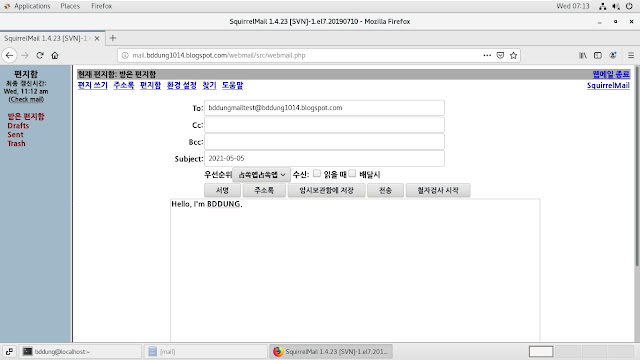



댓글
댓글 쓰기